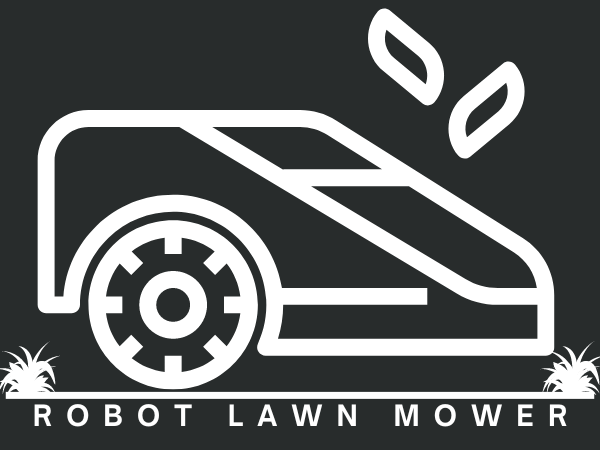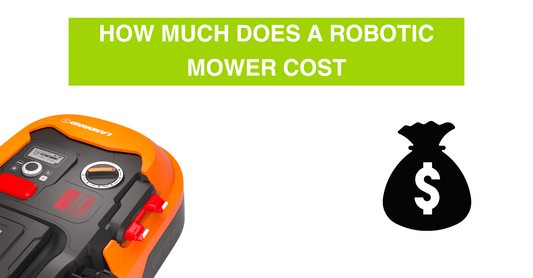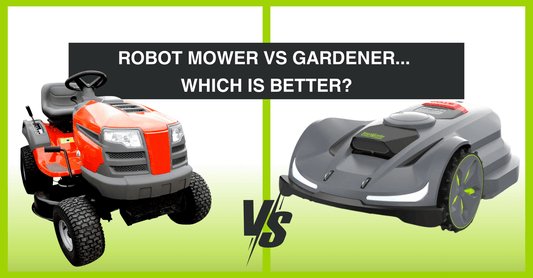X7 Wireless Robot Mower FAQ's
Cutting
Collapsible content
What is the minimum and maximum cutting height?
The mower can cut heights between 20-100mm
What are the options for cutting direction?
We offer three modes for cutting direction:
Standard
The machine follows the same trajectory during each operation, mowing in an orderly linear fashion. This results in visible vertical stripes on the lawn.
Traceless
Unlike the standard mode, the machine performs linear cutting but avoids the same trajectory each time. After several mowing cycles, the vertical stripes on the lawn disappear, leaving no visible traces of the machine’s movement.
Custom
The machine operates in a direction defined by the user after leaving the charging station. After a few mowing cycles, the lawn will display the custom pattern set by the user.
How efficient is the machine at cutting?
The LawnMaster X7 cuts 99 square meters per hour which may vary due to grass density, humidity, height, etc.
What are the different cutting efficiency options?
We offer three modes for cutting efficiency:
Fine-Tuning
This mode features a smaller interval between the mower’s walking paths, providing better coverage. However, the trade-off may be lower cutting efficiency.
High Efficiency
In this mode, the distance between the mower’s walking paths is larger, resulting in the highest work efficiency. The downside is that it may leave some grass uncut in the garden.
Balanced
This mode balances the advantages and disadvantages of the first two modes, providing a compromise between coverage and efficiency.
You can select the mode that best suits your needs.
What is a low and high cutting speed? When would I use each?
Low: Lower speeds extend the machine’s runtime, but the cutting results may not be as good compared to higher speeds. It may struggle to cut through dense grass.
High: High rotation speed offers stronger cutting ability, though it may result in a slightly shorter mowing time.
Collapsible content
How close will the mower cut to a raised curb or wall when edging?
It’s recommended to keep the mower 15cm away from walls, driveway edgers, etc., during the mapping process. This allows the mower enough space to turn at the edge of the boundary.
In the app, there’s a setting called 'Edge Cutting Frequency', where you can choose to have the mower cut the boundary edge after each, second, or third complete cycle of the mapped area. Each time the mower cuts the edge, it will continue to learn and improve, becoming more efficient over time and slightly adjusting its position from the boundary
What is the minimum distance from the edge? Is it possible to cut to the edge?
The machine will not ride along soft boundaries. For hard boundaries, it maintains a distance of 2-4 inches. With its map learning function, the machine adapts to high obstacle boundaries after completing its work.
If the garden boundary consists of flat stone tiles, the machine may press against the edge of the stone and lawn during mapping. However, it will not cut along the boundary during operation.
This is because, in areas where the RTK signal is weak, the machine relies on its camera for accurate navigation. To avoid going out of bounds, it prioritises visual data and avoids pressing against the boundary, even if a map has been created for that area.
Can the machine cut the border?
After completing overall mowing, the machine will perform one additional border cutting.
Obstacle Avoidance
Collapsible content
Can the machine avoid sticks, roots, rocks, puddles, dog toys?
Currently, two obstacle avoidance modes are used: AI avoidance and anti-collision avoidance.
AI Avoidance detects and navigates around obstacles based on their type, while Anti-Collision Avoidance only avoids objects taller than 6 inches. As a result, smaller items like dog toys or sticks may go undetected.
To prevent potential damage to the mower, it's important to keep your lawn clear
Can the machine detect rain?What is Rain Delay?
While the machine can cut in the rain, it’s not recommended. Wet ground can cause mud to accumulate on the wheels, and wet grass is harder to cut, often sticking to the blade disc, which affects cutting quality.
After a rain delay, the machine will automatically resume operation 3 hours after the rain stops and the rain sensor is fully dry. However, the exact time can be adjusted by the user.
What are the LED lights for on the front of mower?
The LED lights on the front of the mower indicate different statuses:
- Power on: Each LED lights up once
- Password input: White light flashing
- Idle: White light breathing
- Working: White light always on
- Return to station: Yellow light always on
- Charging: Green light breathing
- Alarm: Red light flashing
- Shutdown: Lights gradually turn off
- Radio disconnection and reconnection: Yellow light flashing
- OTA upgrade:
-Green light flashes during the process
-Green light stays on for 2 seconds when successful
-Red light flashes for 2 seconds when unsuccessful
Installation
Collapsible content
What is the maximum allowed area for the machine?
3000 square meters.
How long is the power cord of the X7?
Includes a 15-m RTK power cord and an 8-m charging station cord
What is the battery capacity of the X7?
Charging time: 80 minutes
Run time: Up to 100 minutes
What is the narrowest width allowed for X7 to navigate in the garden?
The minimum allowable passage width is 40 inches.
If the passage is narrower, the machine may not be able to pass through due to structural limitations.
Even if the machine can navigate the passage, optimal mowing performance cannot be guaranteed. It is recommended to set up a corridor in the app for improved results.
What is the maximum distance between the base station and RTK?
The maximum distance between the base station and the RTK is 99 meters. This is also the maximum distance between the mower and the RTK.
Does my garden have to be fully Wi-Fi covered?
If possible, ensure Wi-Fi coverage throughout the entire lawn. If full coverage is not achievable, it is essential to at least have Wi-Fi coverage at the RTK base station. The RTK base station acts as a communication hub, relaying the machine’s information to the app and transmitting commands from the app to the machine.
Additionally, it is recommended to have Wi-Fi coverage at the charging station to enable firmware updates via Wi-Fi.
Can the Wi-Fi of the base station and the machine be different?
After the machine connects to Wi-Fi and pairs with the base station, the base station will automatically connect to the same Wi-Fi network as the machine.
You can then switch the machine to a different Wi-Fi network while the base station remains connected to the original Wi-Fi network.
During mapping, how close does my phone need to be to the machine?
During mapping, the machine connects to the smartphone via Bluetooth. Please ensure that you stay within a distance of no more than 1 meter from the machine during mapping
How do I install the charging station?
- The location should have household Wi-Fi coverage. The machine can update its firmware while charging if connected to Wi-Fi.
- There should be no obstacles within 150 cm in front of the charging station. The 180° space in front of the station needs to be as open as possible
- Please install the charging station on an open area with a flat ground.
- The height of the grass in front of the charging station needs to be less than 10 cm to prevent the machine from failing to recognise the station.
- It’s recommended to place RTK station and charging station at same side of your house.
How do I install the RTK station?
- The RTK base station should be within your household Wi-Fi coverage and placed in an open environment with at least a 100° signal-receiving angle and an unobstructed view of the sky.
- Please place the RTK base station upright. Do not install the RTK base station on a slope.
- To ensure good satellite signal reception, install the station in an open area with no obstructions, ensuring at least a 100° clear signal-receiving angle and an unobstructed view of the sky. The distance between the RTK base station and fences or walls must be greater than 50 cm.
- If the vicinity of the charging station does not meet the conditions for placing the RTK base station, the RTK base station can be placed separately on the roof or fixed to the wall.
- If you have separate lawns or your lawn shapes like the letter “O”, “U”, we recommend that you install the RTK base station on the roof or the wall.
- It’s recommended to place RTK station and charging station at same side of your house.
Can the base station or charging station be moved after the map is created?
If the product is functioning properly, we do not recommend moving the charging station or base station.
If positioning becomes inaccurate, or if “RTK is initialising” or “RTK calibration failed” messages persist, consider relocating the base station to an area with a clearer view of the sky. However, after moving the base station, the product must begin mowing from the charging station.
The charging station must not be moved under any circumstances. Any movement requires the map to be rebuilt; otherwise, the machine will be unable to return to the station, and the map may become completely inaccurate.
Where do I need to set obstacle/restricted areas?
Within the boundaries, areas with height differences such as swimming pools or sandpits, where clear visual boundaries exist, will be recognised by the machine as obstacle zones.
- Flower beds or vegetable gardens with a height of less than 20 cm
- Trees with protruding roots
- Large pits or holes
- Play areas with equipment like trampolines, swings, and slides
How many corridors can I create?
You can build any number of corridors, and when the mower travels from one area to another, it will choose the closest path.
What is a corridor?
Passages connect multiple areas in the garden. Even if two areas are naturally connected on the map, setting passages are also necessary.
'No Grass Area' vs "Corridor"
No grass areas are areas where the mower will not mow, while corridors allow the mower to go between different parts of the lawn that may be separated by non mow-able areas.
Operation
Collapsible content
What is the normal workflow of the machine?
The mower is set to first cut a single work area, then travel along the edge to trim the boundary, and finally move to another work area.
What happens if the scheduling time window is too short to complete the entire mowing for the day?
If the entire garden cannot be mowed on the same day, the machine will resume cutting from the last unfinished position on the next scheduled day.
It is recommended to adjust the schedule to allow the machine to complete the entire garden in one day.
What happens if the scheduling window is too long and the machine finishes cutting ahead of schedule?
If the machine finishes cutting early in the day, the machine will automatically return to the charging station and will not leave the station again.
How can I cancel the schedule for the day if needed?
Currently, there is no pause function. After the machine leaves the station, you can click on “Return” in the app, and the machine will not leave the station again on that day.
After pressing the stop button on the machine, how can I restart it?
For safety reasons, when the machine is in stop mode, you must press “Start + OK” or “Home + OK” on the screen to restart it.
Can I customise the mow settings in each zone?
Two modes: Global Setting and Zone Setting.
Global Setting:
This setting affects all zones. When there is only one work zone, the global and zone settings will have the same effect.
Zone Setting:
In the app’s settings, you can choose ‘Zone Setting’ to configure different working modes, frequencies, heights, and other preferences for each zone.
How do I set different working times for each zone?
With the schedule and zone settings in the app, you can plan different working times for each zone.
In the schedule settings, select the schedule type. Change “global” to “zone,” then begin editing. Choose the date and adjust the working times for different zones. If you do not want the machine to work on certain days, simply set the working time to “none” for those days.
What happens if I enter the wrong password continuously? whoops...
After 10 consecutive incorrect password attempts, the screen will display “LOCK.” To try again, keep the machine powered on and wait 15 minutes before entering the password.
If you have forgotten your password, you can reset it through the app or contact us for assistance.
What are the AI recognition sensitivity options?
We offer two modes of AI recognition sensitivity:
Strong Light Mode
Low sensitivity, which may cause the mower to misdetect areas like pools and enter them. In this case, customers will need to manually set the pool as an obstacle on the map.
Normal Mode
High sensitivity, allowing the mower to detect non-grass areas, preventing entry into pools. However, some imperfect areas may be incorrectly detected as obstacles, leading to unnecessary avoidance actions. In these areas, customers can use the Safe Zone feature to ignore AI results.
What is "Night No-go Zone"? When should I create a Night No-go Zone?
Night No-Go Zone is an area where the machine can mow during the day but is restricted from entering at night.
This feature was developed because the low light levels at night can affect the visual recognition system, making it harder to detect obstacles. Many objects that AI can identify during the day may not be visible at night.
If you notice that the machine frequently gets stuck in a specific area at night, you can try using this feature to prevent it.
What is "Safe zone"? When should I create safe zone?
Ai cameras are used to identify obstacles. During the AI model training, we use standard images of grass and common obstacles.
However, the environment at each user’s home can vary significantly, and there are many types of obstacles that the system may not have been trained to recognise. Additionally, because cameras are sensitive to light and shadows, misidentification may occur.
If you notice that the machine avoids areas it should be able to pass, potentially missing sections of grass, you may want to try using the Safe Zone function.
This feature is particularly effective for slopes, fallen leaves, yellowing grass, bare patches, shadows, and areas with strong lighting contrasts.
Maintenance
Collapsible content
Can I rinse the machine off with water?
Ensure all screws are tightly secured before cleaning the machine. Use a regular water hose for cleaning and avoid high-pressure cleaners to prevent potential damage.
How do I store the mower during winter?
Cleaning the Mower: Ensure all screws are tightly secured. It is recommended to clean off any mud or weeds from the wheels.
Before Storage: Ensure the mower is fully charged and turned off before storing.
Storage: Store the mower in a dry, frost-free place, preferably in its original packaging, while standing on all wheels.
Charging Station: The charging station must remain outside and cannot be moved. If the charging station is moved, the map may not align properly on the next use, and the map will need to be recreated. The charging station’s adapter can be unplugged and stored indoors.
RTK Station: The RTK station does not need to be stored indoors.
Temperature Range:
The machine can withstand the following temperatures:
- Working temperature: 0 – 50 °C
- Storage temperature: -20 – 65 °C
Battery Maintenance: Remember to charge the mower every 1-2 months to prolong the battery life.
App
Collapsible content
Can you bind one machine to multiple accounts?
Each machine can only be linked to one primary account.
To share with other users, tap the ‘Share’ button in the app, and other users can add the device by scanning the QR code provided.
Can you bind multiple machines to one account?
Yes, you can bind multiple machines to one account. There is no limit to the number of machines that can be linked to a single account.
How can I share access to my X7?
This mower has a share function, and you can share your mower with family members so that they can also operate it. If you need help with any issues with your mower, you can use the share function to allow customer service personnel to assist you in completing the setup. Here are two methods to share.
- Home-Other-Share
- Home-Control-Share
What settings can shared users do?
All operations are available to the user with shared access, except they cannot share the device with others or reset the machine to factory settings.
Note: Deletion can only be done from the app of the person who the device was shared with.
Why should I update the firmware?
We regularly update features and firmware to enhance performance and improve the user experience. To take full advantage of these updates, we recommend checking for firmware updates regularly and keeping your device up to date for optimal functionality.
How do I update to the latest firmware?
Under Wi-Fi connection, follow the software update guide in the app to upgrade the version.
How do I know if the mower or base station software needs an update?
To check if the mower or base station software requires an update, open the app and navigate to the settings menu. The app will notify you if an update is available.
It is recommended to enable notifications in the app to stay informed about software updates and improvements.
Why haven't I received any notification messages from the app?
- Check the permissions to enable notifications in the mobile notification settings.
- Open the app to verify if the mower is online. If it’s not, adjust the Wi-Fi coverage range.
Why do I need to turn on my phone's location permissions?
This is a requirement of your phone’s system settings and we will not use your location information.
How does the anti theft work?
A password must be entered for verification each time you power on the machine for use. When the machine returns to the charging station after use, it enters standby mode and will not turn off. This means you won’t need to re-enter the password the next time you use it.
If the machine has not been in use and hasn’t been on the charging station for over 90 minutes, it will automatically shut down.
Troubleshooting
Collapsible content
Why are some areas being missed?
Possible reasons for missed mowing:
Inaccurate positioning: Occasionally, positioning errors can cause areas to be missed. Consider scheduling multiple mowings for future cycles to ensure the entire area is covered.
Tall grass: If the grass exceeds 6 inches in height, it may be mistaken for an obstacle, causing the machine to avoid the area.
Obstacles: Sudden, temporary obstacles may appear in the garden. If this happens, the machine will return to mow any uncut areas during its next scheduled operation.
Why does the machine register some encounters as obstacles?
Bad weather conditions like fog or rain can impair visibility, affecting the mower’s ability to detect obstacles accurately.
In low-light conditions or when there is very strong light, the mower’s sensors may not function as effectively.
Obstacles in the mower’s blind spots may go unnoticed.
Additionally, obstacles lower than 6 inches in height might not be recognized by the mower’s sensors.
Why does the machine sometimes make a turn in obstacle-free areas
If the grass is too tall, the machine may mistakenly identify it as an obstacle. To avoid this, ensure the grass length is within the mower’s cutting range for optimal performance.
Additionally, weak signals in the area can cause the machine to stop moving forward for safety, resulting in a change of direction. Make sure the signal strength is sufficient to maintain smooth operation.
Path plan failed?
To resolve the “Path Plan Failed” issue, please follow these steps:
- Check if there are too many obstacles around the mower that may be hindering its path planning.
- Verify if the mower entered a narrow space and is unable to get out.
- Look for any visual misidentification in the area. If so, use the safe zone function to ignore the visual recognition results in this specific area.
- Ensure that the charging station is within the map and confirm that a corridor has been created between the charging station and the map. If the charging station is out of the map, this could be the issue.
- If the charging station is out of the map, rebuild the corridors between different areas and create the connecting paths between the charging station and the map.
By following these steps, you should be able to resolve the path planning issue and improve the mower’s navigation.
What does the charging station Indicator light mean?
Not on - There is no power
Green light on - Mower is fully charged
Green light flashing - Mower is auto charging
Red light flashing - Error
Why can't I connect the base station to my mower?
- Please check whether the positioning indicator and Wi-Fi indicator are normal, if abnormal, please solve the positioning and Wi-Fi connection problems and retry.
- Bluetooth connection is abnormal, please try to restart Bluetooth and connect, please note that you need to turn on the location permission.
Why can't the device be searched for in Bluetooth
1. Search for the device in the app, not in the phone’s Bluetooth device list.
2. Make sure to enable location permissions when connecting via Bluetooth.
3. Restart the device to retry.
Why can't the mower connect to Wi-Fi?
1. Ensure the router is operating on a 2.4GHz frequency.
2. The phone and the machine should be connected to the same network.
3. Confirm Bluetooth and location permissions are enabled on the phone.
4. Check if the Wi-Fi icon on the machine’s screen is lit. If the Wi-Fi icon on the base station is lit, but not on the machine, try moving the machine closer to the router then attempt connection again.
5. Check if the Wi-Fi icon on the app is lit.
What are possible causes if the machine stopped in the middle of the lawn?
- The machine is stuck in a pit on the field. Take the machine out of the pit and clean the wheels to prevent them from being covered in mud.
- Poor RTK signal. Make sure the area is open. If not, designate it as a restricted area.
- Failed return to charging station.
- Failed outbound positioning. Ensure that the placement of the base station meets the requirements.
Why did the machine return to charging station?
- Low battery power.
- Completion of the entire garden mowing.
- If there are unfinished areas on the map but the machine returns, it is because there are obstacles or poor signal in that area preventing the completion of mowing.
Why did the machine fail to return to charging station?
1. Ensure that the QR code on the charging station is placed correctly and clean. Make sure the machine’s camera is unobstructed.
2. Ensure that there are no obstacles in front of the charging station.
3. Ensure that there are no strong light sources or reflections near the charging station that may affect the QR code.
4. Changing the position of the charging station or base station can also cause the machine to fail to return. In such cases, a new mapping is required.
Why does the machine still work during rain/ why does the rain sensor trigger in dry conditions?
- Confirm in the app whether the rain sensor is turned on/off.
- Check if the rain sensor is blocked or clean.
Why are the blades obstructed?
- Clean the debris from the cutting blade.
- If the grass on the lawn is too long, use a regular lawnmower to cut it to the allowed length range.
- It’s advisable to cut a length that is no more than half of the total length each time.
- Avoid cutting grass in rainy weather as wet grass is difficult to cut, resulting in poor cutting quality and sticking to the underside of the machine. It is recommended to set a rain delay of at least 4 hours.
Why is the machine not following the schedule?
- Ensure the machine’s time settings are correct.
- Check if the rain sensor is triggered.
- No power supply.
- The schedule was not saved correctly; check the schedule in the app.
- The machine may be performing a temporary task triggered manually.
Why does the machine has positioning failure?
- Check the lights on the base station are green.
- Check if the base station is placed as required.
- Check if there are no obstacles in front of the charging station.
- After completing the above checks, place the machine back in the charging station and let it start from there.
- If it still doesn’t work, restart the machine.
What can I do if the QR code is not recognised?
The machine can be bound via Bluetooth connection without scanning the QR code.
How to solve “Robot bumper stuck”?
If the bumper has dropped off from original place, this is usually caused by encountering obstacles
1. Please remove the obstacles.
2. Confirm if the bumper has stayed in right place. If not, put back in place.
Why did the OTA update fail?
- Make sure both the mower and base station is connected to the wifi
- Make sure mower is in the charging station.
- If the mower is not in the charging station, make sure it has power not less than 30% and doesn’t have mowing job now.
How to solve the error "RTK is initializing, please wait"?
To resolve the “RTK is initializing, please wait” error, follow these steps:
- Check for signal obstructions: The RTK in the mower might be receiving a poor signal. Ensure that the environment is free from obstructions that may block the signal, such as walls, roofs, trees, or large structures.
- Verify RTK base antenna pairing: Ensure that the mower is properly paired with the RTK base antenna. If they are not connected, the mower won’t be able to initialize the RTK system.
- Check the RTK base antenna signal: If the RTK base antenna is not receiving a good signal, it may not be able to transmit the necessary data to the mower. Check if there are any objects or environmental factors that could block the RTK base antenna’s signal.
After checking these factors, restart the mower and try again. If the issue continues, contact us for further assistance.
How to solve the error "RTK calibration fail"?
- Verify base station installation: Ensure the base station is installed correctly and free from obstructions. Refer to the instructions for proper RTK station installation.
- Check for obstructions around the mower: Make sure the mower is not blocked or obstructed in any way.
- Inspect signal-blocking obstacles: Ensure there are no large obstacles obstructing the signal between the base station and the mower.
- Check if the machine is stuck: If the mower is stuck, clear any obstacles blocking its path and restart the machine.
How to solve "Robot out of work zone"?
To resolve the issue, follow these steps:
- Confirm mower’s position: Check if the machine is outside the map. If it is, return it to the map area and verify the installation.
- Check if base station or charging station has been moved: If the base station was moved, the mower needs to start working from that position. If the charging station was moved, remapping will be required.
- Verify base station installation: Ensure the base station is correctly installed and free from obstructions. Follow the instructions on how to install the RTK station.
- Check for obstructions: Ensure the mower isn’t obstructed in its path.
- Check for signal-blocking obstacles: Make sure there are no large obstacles blocking the signal between the base station and the mower.
- Verify the map: Confirm that the mower is inside the map area. If the mower is inside where it should be outside, try turning off the AI optimized boundary function and adjust the map accordingly.
How to solve the error "Failure to dock on the charging station during recharging"?
To resolve the “Failure to dock on the charging station during recharging” error, follow these steps:
- Clean charging contacts: Ensure the charging contacts on both the mower and charging station are clean, using alcohol if necessary.
- Check power to charging station: Verify that the light on the charging station is on. If it’s not, the charging station may not have power.
- Ensure flat surface installation: Make sure the charging station is installed on a flat surface. If it’s uneven, adjust its position.
- Confirm station movement: If the base station or charging station has been moved, the mower needs to start from the charging station. Moving the charging station requires remapping.
- Remove obstacles: Ensure there are no obstacles blocking the path to the charging station. Clear any obstructions.
- Check base station installation: Verify that the base station is correctly installed and free from obstructions.
- Ensure no mower obstruction: Check if the mower is obstructed in the charging station area.
- Check for signal-blocking obstacles: Ensure there are no large obstacles blocking the signal between the base station and the mower.
- Clean or replace QR code: If the QR code on the charging station is dirty or damaged, clean it or order a new one.
- Check magnetic strip: Ensure the magnetic strip at the bottom of the charging station hasn’t fallen out. If it has, simply put it back in place.
The map on the app appears offset in position
Please disable the “Auto Boundary Optimisation” feature and then recreate your map.
What information do I need to prepare before reporting an issue?
To help us resolve any issues with your robotic mower efficiently, we require specific information:
- Mower Serial Number (SN)
- Approximate time when the issue occurred
- Error message displayed on the app or mower
- Photos, videos, or screenshots of the issue you’re experiencing
- Confirmation that the mower is connected to WiFi
(You can check this by going to: Settings > More Settings > WiFi Settings)
Additional Information (If Relevant):
- QR Code for product sharing (if the issue involves the app display, map, or app settings) Photos of the charging station and base station installation (if the issue relates to positioning, e.g., RTK initialisation, boundary issues)
- Photos of the environment (if the mower always stops at a certain location)
- Videos of the mower (if there are abnormal movements, such as spinning or unusual noise)
This detailed information will help us pinpoint and resolve the issue more effectively, reducing the time required for a fix.
Contact Us
Collapsible content
How do I contact Robot Lawn Mower?
Our email is support@robotlawnmower.nz - We are based in New Zealand and will get back to your as soon as possible!
How do I provide feedback?
We take price in offering a premium product. Should you have any feedback that is good or bad, send over an email to support@robotlawnmower.nz
What We Do At Robot Lawn Mower
Finding the perfect robotic mower can be overwhelming amidst the vast sea of information available. At robot lawn mower, we understand the challenges you face in narrowing down your options and determining what suits the unique conditions of New Zealand lawns. We offer only the highest-quality robot mowers tailored specifically for your lawn conditions.
Save hours of time by entrusting your lawn care to us.
At robot lawn mower we are your trusted experts in all robotic lawn care needs. Our customers deal with seasoned professionals with in-depth knowledge of robot lawn mowers. We pride ourselves on being able to address any inquiries you have, swiftly trouble shoot issues, and provide comprehensive support